Kavi® Members Help
Table of Contents
When a membership nears its expiration date, the member is expected to renew so the member can continue to enjoy the benefits of membership. Although the basic membership workflow is the same for all memberships, and at the end, every membership expires and is eventually archived, Kavi Membership supports a variety of different end-of-membership scenarios. Here are some examples of what can happen when a membership expires.
Kavi Membership may be configured to immediately archive an expired membership, deactivate users (which revokes the user's access to protected areas of the website), and remove all mailing list subscriptions (except those where the former member is a public subscriber).
Or...former members may be kept active, but at a lower level of access than what these users enjoyed as full members. They either retain a type that confers the 'member' role (or are assigned such a type by administrators) to allow continued access, so these users can log in and manage their own accounts. They remain subscribed to the 'members' mailing list, but are probably removed from all other lists. They are commonly stripped of types assigned through membership that conferred Kavi Groups access and group participation privileges.
Or...the organization may want to give former members indefinite access to the website, so memberships provide a very long grace period, and membership privileges are left essentially intact for years after memberships lapse.
Or...memberships may be auto-renewed, so that a new membership is created automatically as an old one expires. In this case, automated end-of-membership processes apply only to members who have indicated they do not intend to renew. Renewed memberships for lapsed members who don't pay their membership fees (or are ineligible for renewal) must be removed manually through the membership application moderation tools or other Kavi Members Admin tools.
There are several options that can interact to determine end-of-membership processes. Most are set in the membership type, so different expiration rules can apply to different types of memberships. If your organization has multiple membership types, you'll have to survey types at different membership levels to determine what rules apply at each level. Here is an introduction to the most important configuration settings to help you hone in quickly on the rules that apply to your organization's memberships.
Most expiration rules are set in the membership type when it is created through Add a Company Membership Type or Add an Individual Membership Type. Once a membership type has been added, the expiration rules for each membership type can be viewed (and edited) through Edit a Company Membership Type or Edit an Individual Membership Type.
If you are a Super Admin, click here to go to the Manage Company Membership Types tool or the Manage Individual Membership Types tool, then click the Edit button for a membership type you'd like to see.
If a membership type is auto-renewed, then the new membership goes current the day that the old membership expires, and the old membership is immediately archived (unless this member opted out of auto-renewal).
You'll find the Automatically Renew Membership options on the Edit Details form in the membership type editing tools.
For more information on the subtleties of auto-renewal and the membership workflow, see the Concepts documents on Auto-Renewal and Membership Workflow.
If the membership type is not auto-renewed and has a grace period, a member who hasn't completed the membership renewal process retains full membership privileges for the duration of the grace period. If there is no grace period, the expired membership is immediately archived.
This is in the Expired Membership options on the Edit Details form of the membership type editing tools.
What happens after archival depends primarily on whether the Deactivation option is enabled or not. If deactivation is enabled for a membership type, users who have not renewed will lose all website access and mailing list subscriptions when the membership is archived.
You'll find this option in the Expired Membership section on the Edit Details step in the membership type editing tools.
For more information, see the section on Automated Deactivation in this document.
If deactivation is NOT enabled for a membership type, you'll have to do some digging to discover what sorts of privileges a lapsed member retains when this type of membership is archived.
Table 35.1. Determining Privileges of Active Lapsed Members
| Privilege | Description |
|---|---|
| Types |
Since types can provide roles and access, you'll want to look at the types assigned to former members in the Kavi Members Manage a User tool. To see what changes occurred when the membership was archived, you can view the user's activity history. If you are a Super Admin, you can view whether any of these types are automatically assigned to users by viewing each type through the Manage Contact Types, Manage Company Types or Manage User Types tools. Click the Edit link for the type you want to view in more detail. Note which purposes are automatically assigned to this type. If a lapsed member does have any types, they usually only confer the 'member' role, which provides access to Member Areas and tools so the user can manage her or his own account. If the user is a Company Representative, the 'Primary Contact' type may confer the 'company_admin' role to allow the user to manage his or her company's account. Depending on site access configuration, this role may also provide Kavi Groups access, or this may be handled through the 'wg_access' role. In rare cases, other roles are retained by lapsed users. If you are unable to determine access on your website, you may find it easiest to set up test cases. |
| Groups Access | In most cases, a lapsed Individual Member or Company Representative of a lapsed Member Company is removed from groups. This can be difficult to determine without detailed examination of the full log, so you may find it easier to set up test cases. |
| Subscriptions | You can easily check for subscriptions by looking for this user by name through the Manage Subscriptions tool, which is available in the Kavi Mailing List Manager Admin Area (this applies to KMLM lists only, and not to Kavi Groups lists). |
The Expiration Options (i.e., Grace Period and Deactivation) are a pair of membership type options that determine whether an expired membership enters a grace period before it is archived, and whether the member is deactivated when the membership is archived.
This section discusses these two options and points out some of the ways that these options interact with other configuration settings.
When a membership expires and is not renewed, it can be archived immediately, or there may be a grace period after the membership expires before the membership is archived and the full consequences of membership expiration are imposed.
The grace period is a nicety provided for members who have neglected to renew their memberships in a timely fashion. It allows continued participation by lapsed members who need a little more time in which to pay their membership fees and complete the renewal process, so it encourages member retention. Unfortunately, it can also open the door to abuse by lapsed members who continue to enjoy membership benefits without any intention of renewing. Each organization must weigh pros and cons to determine the appropriate grace periods for each membership type, based on the organization's overall membership structure and goals.
Most organizations do allow some sort of grace period, but the amount of time is configurable, and varies widely. Some organizations have a grace period of less than a week, while others provide such extended grace periods that their memberships virtually never expire. An organization that needs to limit participation strictly to members is likely to have a short grace period, while an organization that wants to cultivate the greatest possible number of participants (paid or not) is likely to have a prolonged grace period. Most fall between these extremes, with 30, 60 or 90 days being most common.
Since different membership types may have different expirations, organizations with a tiered membership structure often have different grace periods for different membership types, commonly providing the longest grace periods to their top-tier members. To see what grace periods are set for your organization's memberships, you'll have to review a representative sample of the available membership types (e.g., a basic membership at each level).
Note
Exceptionally long grace periods (over 90 days) can have unexpected consequences, so it's wise to think through some diffent end-of-life scenarios before implementing long grace periods. For example, some organizations want to provide lapsed members with ongoing access, but downgrade them to a different access level. An extended grace period can interfere with this process, since the member retains the types assigned with their lapsed membership throughout the grace period. Types assigned through membership cannot be revoked manually, so the only way to undo this situation is to delete the expired membership, which permanently affects the membership history. As an alternative, the organization could configure shorter grace periods, add special unbilled long-duration membership types (e.g. Lifetime, 10 years, etc.) that are not available to members, and have administrators manually assign these to lapsed members on a discretionary basis so these former members can retain website access.
If your organization has any 'Fixed Duration' membership types, which are not commonly pro-rated like 'Fixed Dates' membership types, it must set a time limit during which the member can renew and have an uninterrupted series of memberships. When a member renews in a timely manner, the start date of the new membership is the day after the old membership's end date. But what happens if the member waits six months before renewing? Is the start date set retroactively to a date six months in the past so that the member pays a full year's membership fees for the remaining six months?
This is something that each organization decides by setting the 'Renewing Membership Start Date Behavior' option under the 'Fixed Dates' Duration in the membership type. The first part of this option is a set of date fields that specify the cut-off point for normal renewals. Anyone who renews before this point gets a membership with the start date set one day after the prior membership expired. If someone tries to renew after this point, one of two things can happen, depending on which setting is chosen: 1) the member can get a new membership (whose start date is current to the date the renewal process is successfully completed), or 2) the renewing member may be required to contact an administrator (so the administrator can interpret and implement the organization's policies).
There is an intrinsic relationship between the grace period and renewal cut-off dates, so when a 'Fixed Dates' membership type is configured, the grace period must be set respective to the renewal cut-off date (i.e., the date fields under the 'Renewing Membership Start Date Behavior' option) to get results that are compatible with the organization's requirements.
Figure 35.1. Grace Period = Renewal Cut-off

In this scenario, the grace period and renewal cut-off have the same duration. It doesn't matter what the value is, it could be one month or three.
If a member fails to renew this membership before the end of the grace period, it will be too late to renew in the normal manner.
Depending on configuration of the 'Renewing Membership Start Date Behavior' option, the member may be allowed to renew online and given what is essentially a new membership (because there is a gap in the membership history), or may have to contact an administrator. If the member is allowed to get a new membership for the same cost as a renewal, a member might abuse the system by using the grace period to enjoy free benefits, then getting a new membership every time. Organizations that use this configuration usually require members to pay a higher fee for new memberships than for renewals (the organization would make a different membership type available to a new versus a renewing member).
Figure 35.2. Grace Period < Renewal Cut-off

In this scenario, the grace period ends before the renewal cut-off date goes into effect.
If a member fails to renew this type of membership before the end of the grace period, the member still has some time in which to renew in the normal manner.
Figure 35.3. Grace Period > Renewal Cut-off
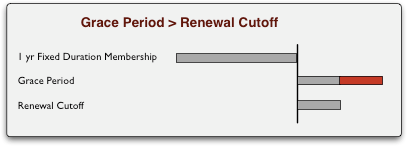
In this scenario, the grace period extends beyond the renewal cut-off date. This scenario is generally not desirable, because the grace period gives a lapsed member a lot of free membership benefits without enforcing any consequences for letting the membership lapse.
If a member fails to renew this type of membership before the end of the grace period, the member still has some time in which to renew in the normal manner.
After the grace period ends, an expired membership is archived and the final consequences of lapsed membership are imposed. Archiving a membership always means the revocation of types assigned through the membership, but it doesn't necessarily mean that the member or any representatives are deactivated.
Deactivation means immediate and complete revocation of access to protected areas of the website.
Archiving without deactivation is a gray area. As described in Viewing End-of-Membership Configuration, former members may still have some degree of website access if Deactivation is not enabled. The organization should consider what kinds of privileges and site access it would like its former members to retain.
Comparison: Archiving with and without Deactivation
- Archiving without deactivation
-
Archiving always removes types assigned through membership. For example, if a company has a 'Board' type of membership and acquires the 'Board' Company Type through this membership, the 'Board' type is removed when this membership is archived. Removing a type removes all roles and access conveyed through that type, so revoking this type from the company and revokes the 'board' role from Company Representatives who belong to this company. Without this role, these users cannot access areas of the website that require this role.
If the 'Board Company Type also confers the 'member' role, which provides access to Member Area tools throughout Kavi Workspace, revocation of this type would revoke all Member Area access. Although these users won't be able to login, they are still active, and as long as they remain active, they remain on Company Rosters and subscribed to certain mailing lists.
On the other hand, if the 'members' role is conferred through a type that isn't assigned through membership, such as a 'Members Area Access' User Type that is automatically assigned to all users, then these users would continue to have Member Area access.
- Archiving with deactivation
If Deactivation is enabled, the Individual Member or the Member Company and its representatives are deactivated when the membership is archived. This immediately revokes access to all protected areas of the website, and removes the company and users from Company Rostersand mailing lists.
All memberships are eventually archived but the effect on users varies according to a combination of settings, as shown in the following scenarios.
Table 35.2. Membership Renewed before Expiration
| Scenario 1 | |
|---|---|
| Scenario | Membership A remains current until its expiration date, at which time Membership A's State is set to Archived, Membership B's state is set to Current. |
| Configuration | NA |
| Types and Status | All types assigned when Membership A was acquired are removed. Types granted through Membership B are assigned. Status remains Active. |
| User Access | The user retains basic access to protected areas of the website. The user may gain or lose access to website areas, activities and content reserved for certain types of members. |
| User Visibility and Members List Subscription | Remains on roster and 'members' mailing list. |
Table 35.3. Membership Lapses but Grace Period Is in Effect
| Scenario 2 | |
|---|---|
| Scenario | A membership lapses but the organization has a grace period. The grace period hasn't elapsed yet so the membership hasn't been Archived. |
| Configuration | The Membership Type has a grace period. |
| Types and Status | All types assigned when Membership A was acquired remain assigned to this user. Status remains Active. |
| User Access | During the grace period, the user retains the same level of access as when the membership was current. |
| User Visibility and Members List Subscription | Remains on Company Roster and 'members' mailing list. |
Table 35.4. Membership Is Archived, but Member Remains Active
| Scenario 3 | |
|---|---|
| Scenario | A membership expires and is archived. This membership type may not have a grace period or the grace period may have elapsed. The member remains active because this membership type doesn't impose deactivation when a membership is archived. |
| Configuration | Deactivation is not enabled in the Membership Type. |
| Types and Status | All types assigned through Membership A are revoked from this user when the membership is archived, but any other types are not affected. Status remains Active. |
| User Access | This user can login if the 'member' role still exists in the user's role cache. Even though types assigned through membership were revoked when the membership was archived, other types may have been assigned, such as types that are automatically assigned to users or companies based on User Purpose or Company Purpose. In some organizations administrators (or custom scripts) assign new purposes and types to former members, but these are exceptions. |
| User Visibility and Members List Subscription | Remains on Company Roster and 'members' mailing list. |
Table 35.5. Membership Is Archived and Member Is Deactivated
| Scenario 4 | |
|---|---|
| Scenario | A membership lapses and the membership is archived. This membership type may not have had a grace period or the grace period has elapsed. The member is deactivated because this membership type imposes deactivation. |
| Configuration | Deactivation is enabled in the Membership Type. |
| Types and Status | All types assigned through Membership A are revoked from this user when the membership is archived. The Status is set to 'Inactive'. |
| User Access | An inactive user cannot log into the website. Because this user has been deactivated, access to protected areas of the website is revoked even if the member had types that were assigned independently of membership. |
| User Visibility and Members List Subscription | The user is removed from the Company Roster and 'members' mailing list. |