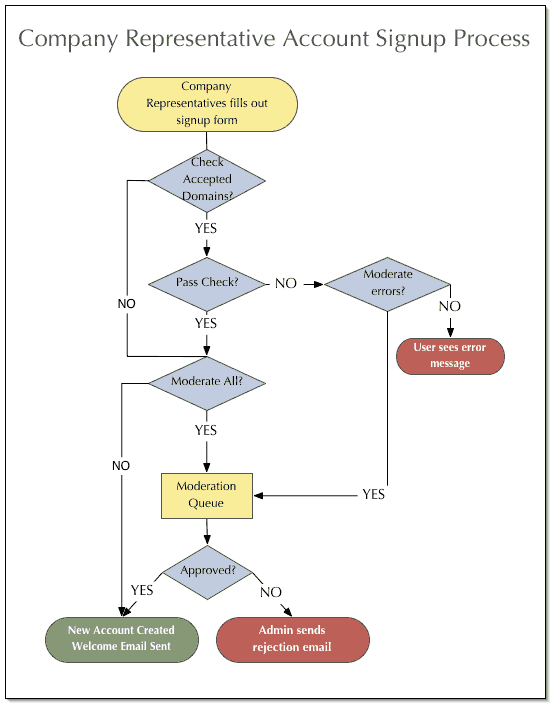Kavi® Members Help
Table of Contents
If companies are allowed to join your organization, users who represent these companies need to acquire accounts. The easiest way to handle this is through online signup forms. Kavi Members provides templates for online signup forms that can be customized with the organization's branding. The forms are highly configurable, and include options that allow the organization to check whether the applicant is affiliated with the company or authorized to represent their company's interests in the organization.
Back to topWhen a user acquires a company representative account, the user is granted access to Members Area tools needed to manage their own account through the 'member' role, which is usually inherited from one of the Company Types assigned to their company. The company representative may inherit other roles from their company, and acquire additional roles and access through Contact Types. For example, 'Primary Contact' confers the 'company_admin' role, which gives the user access to Company Area tools used to manage their company's account.
Back to topTo control the company representative signup process and ensure that access is only granted to users who are authorized to represent member companies, options can be enabled to check whether the user is signing up with a company-issued email address or the application can be sent for moderator approval. Some organizations choose to automatically approve all company representative applications, but this is uncommon.
Signup forms can include a Terms and Conditions step. Applicants have to click to indicate agreement with the Terms and Conditions before they are allowed to submit the application.
The usual way to check whether a user belongs to a company is to check whether the user's primary email address uses a company domain. There are two general ways that this can be handled through the signup form: the user can select their company from a list and then be asked to provide an email address with one of that company's accepted domains, or the user can enter their email address and be matched with whatever company owns that domain. If you want to set up domain checking or understand how it works on your website, see the chapter on Accepted Domains in Kavi Members Concepts.
Since accepted domains enforcement isn't foolproof (it only proves the user belonged to the member company at the time of signup), the application process may include a moderation step. When moderation is enabled, an application form is sent to the moderation queue for approval as it is submitted. The application sits in the moderation queue until an Organization Admin approves or rejects the application through the Company Representative Applications tool. This gives the organization the opportunity to review the application and check with the member company to be sure the company wants this user to represent them before the application is approved. Rejected applications are deleted.
Back to topThe Configure Company Representative Signup tool is used to configure whether your organization's company representative signup forms use Terms and Conditions, whether accepted domains are enforced (and if so, how), and the circumstances under which applications might be moderated.
Super Admins can click here to visit the Configure Company Representative Signup tool.
Back to top