Kavi® Members Help
Table of Contents
Kavi Members features a comprehensive set of logs for use in member management, your organization's audit trail and troubleshooting. Every change to the data in a user or company account is logged, as well as many system activities (e.g., when email is sent from the site). These logs and activity histories are available in easy-to-scan online tables and data-rich downloadable files that can be opened with any spreadsheet application. Each user or company account has a link directly to the account's activity history, giving administrators quick access to information about changes.
Kavi Members provides user and company activity histories, user and company logs, and the Full Activity Log.
Figure 7.1. Activity history, company log and full activity log
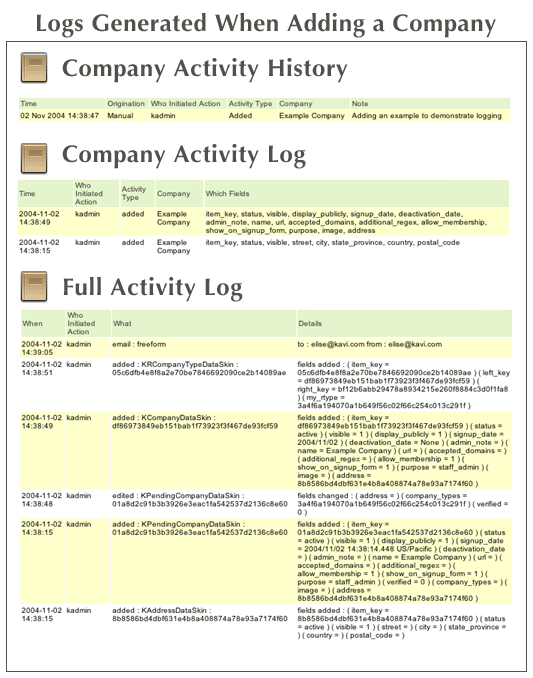
This screenshot shows the amount of detail captured by the three different logs when an organization administrator adds a new company. The Activity History, showing a single record, is the easiest to read and generally adequate for any troubleshooting.
The activity history for a user or company is a user-friendly view of changes made to that user's or company's record. Every time a change is made to a record, the activity history will add a single line explaining the nature of the change, who made the change, the date and any notes that the administrator would like to add.
Activity Notes may be automatically generated (in which case the message is something like 'Added') or entered manually by administrators when managing accounts. Administrators may use the activity records feature to record information not normally tracked in Kavi Members, such as real life events that occur outside Kavi Members. An administrator might jot down a note explaining why an application was rejected, or note that a company just changed headquarters, or giving the reasons why a user was manually inactivated.
Activity Notes are only visible to Organization Admins. Company administrators see an abbreviated version of the User Activity History for all their company's users, with the Activity Notes column omitted.
Organization Admins can go to the Manage a Company page and click the link to Company Activity History, or go to Manage a User and click the link to User Activity History. These tools are also accessible from the Reports Area.
Company administrators see a link to User Activity Histories on the My Company page.
The user and company logs are scaled-down views of the Full Activity Log focused specifically on tracking changes to either user or company information. Unlike an activity history, these logs do not include administrative notes or independently added activity records.
Back to topThe Full Activity Log shows all changes to the database in great detail. The Full Activity Log is intended to be used by trained support staff who understand how to read the database numbering scheme shown in the logs. Rather than listing companies and users by name, this log shows the data object (i.e., skin), that was changed. Any new values for updated fields are also shown in this log, including new usernames and passwords.
Organization Admins and Super Admins can access this tool through the Reports Area.
Kavi Members stores data in several different database tables. Almost all changes to the data are recorded in the logs.
Changes Logged by Kavi Members
New user or company additions
Edits to user or company accounts
Changes to user or company account status
Deletion of user or company accounts
Requests for password help
Password changes
Membership changes, such as membership approval or expiration
Email sent to users automatically or through the template-based email tools
Email sent to users using the contact forms provided with rosters and directories
Kavi Members configuration changes (in the Full Activity Log only)
Kavi Members does not log the following kinds of data, although this information can sometimes be gleaned from the server's website traffic logs.
Activity not logged by Kavi Members:
When data is downloaded through the directory
When data is downloaded through the reports tools
In addition to the type and time of a change, the logs also show who made the change. The user shown as the originator of the change may be one of the following.
Who Initiated Action
- A user's username, such as 'joeuser'
If the change was made by a logged-in user, that user's username will be shown. For example, if an organization administrator with a username of 'petey' edited a user using the Edit a User tool, the logs would show 'petey' in the 'Who Initiated Action' column.
- Anonymous User
A change made by 'Anonymous User' does not indicate a security problem. Any change made using a publicly accessible form will show 'Anonymous User' in the Who Initiated Action column. Publicly accessible forms include the Password Help and the new company and user application forms. Because the person filling out these forms has not yet logged into the Web site, Kavi Members doesn't know this person's username and cannot store it in the logs.
- system
Any change made or action taken automatically by Kavi Members will show 'system' in the 'Who Initiated Action' column. This includes automatic deactivation of users or companies whose membership is not renewed in a timely manner and automated email notifications sent according to the email notification schedule.